
A recent analysis of the mag+ platform has shown us that an average mag+ issue contains about 32 pages. Such an issue typically has a 70:30 split between content and advertisements. The typical size of an issue is 100 MB and it takes an average of 28 seconds to download an issue. We have also found that close to 20-25% of the issues exceed more than 400 MBs in size, a few as high as 1.2 GB!
A designer may want to include as much content as possible in an issue, including videos, podcasts, etc. but due consideration must also be given to an issue’s download times. Ideally, the larger an issue size, the higher to associated download times for the user. Higher download times lead to higher wait times and consequently, user experience takes a hit. With this particular scenario in mind, we have developed a tool, MIB Optimizer, that can reduce your issue size, by as much as 50%, or even more in some cases.
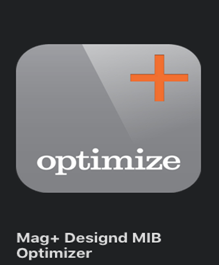
What is an ‘MIB Optimizer’?
The MIB Optimizer is a Mac OS X tool to compress your MIB files (Support for Mac OS X 8 and up only).
How does ‘MIB Optimizer’ reduce the size of MIB files?
The MIB Optimizer unpacks the MIB, analyzes all the image files, and converts any PNG file it thinks could be a JPEG into a JPEG(JPEG takes up less space). It does this by looking at how much transparency is used: if it’s almost none, it can be a JPEG. Then it runs some optimization on the JPEGs—basically the equivalent of selecting ‘good’ as the quality setting in the Mag+ Plug-in settings—and the remaining PNGs, and then packs it back up.
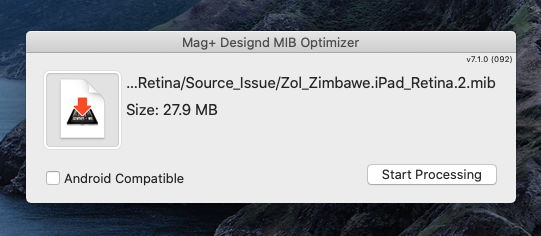
So how much space can it actually save?
It depends on how your MIB was made and what’s in it, but we often see 400 MB retina files become 190 MB files. It works on both retina and non-retina MIBs, but you’ll see a greater file size decrease on the retina.
How to use the ‘MIB Optimizer’?
The MIB Optimizer tool comes preinstalled when you run the mag+ Plugin installer from our download page (https://www.magplus.com/my-magplus/)
- Open it.
- Drag a MIB onto it and hit start processing.
- Test the MIB on a device to make sure it didn’t break anything.
- Marvel at your new smaller file size.
Additional Tips:
If you’re using PNGs to do things like rounded corners, there may not be enough transparent pixels for the optimizer to realize it should be a PNG, and it will convert it to a JPEG. In those instances, make the box 99% opaque and the optimizer will leave it alone.
Warnings:
We've run literally hundreds of MIBs through this that are live in the App Store now, and we have yet to see it destroy a MIB, but ALWAYS test the MIBs you run through it before you publish to make sure you're happy with the resulting image quality.
