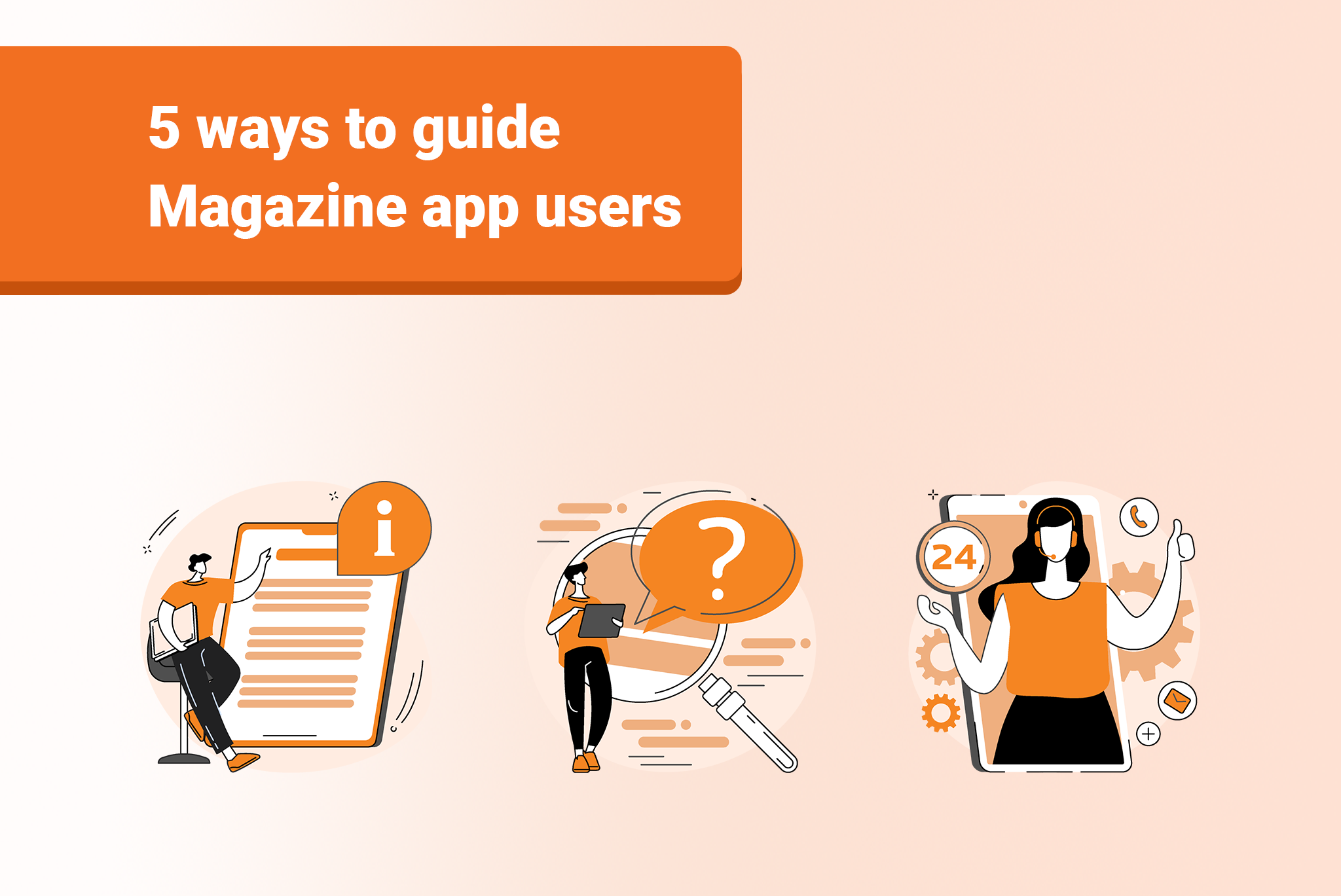
One of the things you hear a lot from people about digital magazine apps is “if you have to tell me how to use it, you’ve already failed”. On the contrary, the gameplay instructions for Candy Crush or Angry Birds didn’t make them fail. Consuming content on a touchscreen canvas is an entirely new world, new interface, and new paradigm. There is absolutely nothing wrong with telling people how to use your app. If you don’t, you’re driving people away by making them feel stupid. People would much rather be reassured that they do know how to use an app than feel dumb because they don’t instinctively know everything about your app. That isn’t an excuse for a bad User Interface (UI), but no matter how simple your app is, it’s unlikely every user will just get it.
This suggests that easy navigation is an important part of your magazine apps. It’s the way your users discover and interact with the content. It’s the UI patterns for navigation that make a good, enjoyable user experience. Nonetheless, a good UI could possibly make your apps appear more dynamic. Having a dynamic nature showcased through your app is an effective way to present your users with the most useful and helpful information at the right time. It all boils down to the good use of interactivities, multimedia, buttons, and other navigational shortcuts, which create a simple yet engaging UI capable of guiding the users through your magazine apps. Let’s explore ways to usher the user through your new magazine app.
Five ways to guide app users
Here are five things we recommend every magazine app should have:
Embed a help page in your app:
Mag+ apps make this easy with a dedicated menu item for it (which is optional, in case you are in the “no help page” camp). Make it clean and simple. Establish a clear set of icons. Highlight the basic gestures. Whatever you do in that space, you can even choose to have the app open directly into it (under Build Options in your App settings). But that’s not the only place for a help guide. You can use the overlay layer to have a persistent help icon sit on top of your issue that can bring up a popup how-to graphic or jump to a help page. You can also use the in-app messaging capability to pop up a how-to graphic the first time a user opens the app or opens an issue. For unique help pages, you can add videos to each issue to make unique help pages.
Use arrows and directions:
Don’t be afraid to nudge your users in the issue with arrows and directions—don’t assume people will know to swipe or tap. Particularly in the first few pages of a document or issue, make the icons clear and visible—they can get more subtle as you get into the issue. You can even use the slideshow feature to create a subtle animation on the icons, like a bouncing or glowing effect.
Add an FAQ to your help section:
FAQs can help you respond to the needs or solve the queries of your users more quickly, precisely, and appropriately. FAQs are an effective resource to educate, inform, and guide the users through your app and its features. You can have an FAQ page or hub at the bottom of the embedded help page in your magazine app.
Custom feedback form
Adding a custom feedback form directly in the app is an even more seamless tool to help your users – you can reply directly to users by email or even push messages. An easier way to get up and running is to make a form in Google Drive and easily track the responses by receiving them in a Google Drive spreadsheet. Or, you could simply find some sample code online and drop it in your layout as an embedded HTML element.
Add a pre-populated email link:
Finally, if none of your embedded resources are enough—or if a user just doesn’t like to read instructions—provide plenty of easy mechanisms for them to contact you. The simplest way to do that is to put a pre-populated email link, which will directly open an email window on top of the page. When the user hits Send or Cancel, it will return them to the screen in the app that they were reading. They do not have to leave your Mag+ app.
An email link is a way for your users to directly connect with you over an issue. You can even put these links on any house ads, or add it to your footer. While you’re at it, link to your Facebook and Twitter accounts too. Give them every possible outlet for getting ahold of you.
Of course, it’s crucial that all these help channels be manned for quick replies, which can sometimes be a challenge for self-publishers. If you don’t have a dedicated customer service department, draw up a list of common replies and split the duty among your team, each person taking a week. It’s a great way for everyone to get into the minds of your audience.
Conclusion
As a magazine publisher, your job is to help the users get a smooth customer journey from start to finish. Mag+, as a vendor to your publishing needs, our job is to simplify the interface design – the responsibility of our backend team – so that the end users have hassle-free access to solutions to their challenges.
So, have you seen or marked any help pages you like? Do you have other ideas for guiding users through the magazine apps? Share them with us in the comments below. For more information about an effective flow of help/guides, contact us today!
