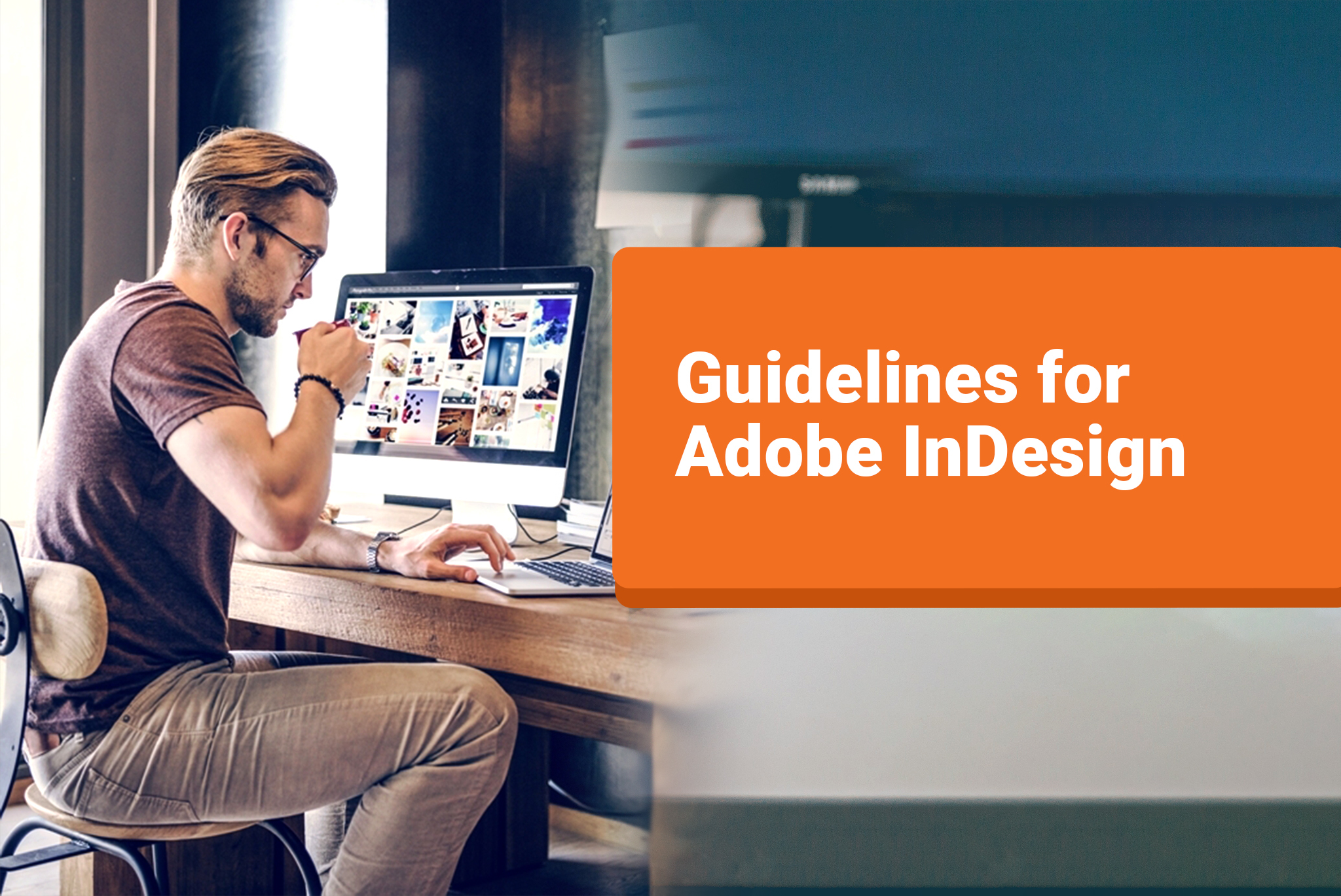
Adobe InDesign CC, a desktop publishing software to create and publish industry-standard print and digital publications. This intuitive software permits us to keep pace with responsive and competent publications of any kind- posters, eBook, brochure, digital magazine, interactive PDF, and others.
Summarizing Adobe InDesign in just a few simple steps-
- Choose settings. Choose to work on print, digital or web projects. Select out of a variety of templates or presets or completely design one on your own.
- Design layout. Enhance the look of your project by carefully designing the frames. Make it more organized and attractive by customizing the frame corners, adjusting the relative width, maintaining white space, and more.
- Add content. Add rich media content in addition to the text and graphics. Further, polish the look and feel of the content by using text formatting, easy navigation, well-placed graphics, and more.
- Publish. Export the design over the standard publishing formats like EPUB, HTML, PDF, and EPS.
Now, let’s understand more about other important aspects of Adobe InDesign CC.
Page Layouts
Using Adobe InDesign, impeccable page layouts can be created. While designing a fresh layout in InDesign, start with a blank document or choose from a wide range of templates (desired templates can be licensed after looking at the preview) available, including those from Adobe Stock.
Not only this, one can select to work on a preset (further modifications can be done in width and height, columns, margins, orientation, and others) out of a diverse range of presets available in InDesign. These templates and presets are mainly categorized into three sets- print, web, and mobile.
To enrich each of these template or document designs, try to create a grid of frames in your layout, add multiple columns, embed images, play with colors and image settings, resize and reposition, maintain spaces, update and edit the table of contents, add typography, and entirely personalize your magazine.
Make your layouts more engaging by seamlessly wrapping the text around initial capitals, pictures, and video. Embed images in the tables and infographics to make them more amazing.
Design Tools
InDesign has a large number of tools to accomplish a wide array of tasks. These tools are represented in the form of a toolbox panel on the left side of the window in the form of a single vertical column. It can be changed to a vertical two-column view or a single horizontal row.
When hovered over a particular tool, its name shows up with its corresponding keyboard shortcut. A tool can be selected simply by clicking on it. The toolbox also contains some hidden tools which can be easily accessed by clicking on the arrow placed on the right of a tool icon.
A detailed explanation of these plentiful InDesign tools is beyond the scope of this article, so let’s walk through a quick categorized review in top-to-bottom order.
Selection tools.
- Selection tool primarily helps in selecting a text frame, image frame or any other object to be moved, dragged or scaled.
- Direction selection tool helps in adjusting the individual points of selection around the edges, mainly within the frame without affecting the frame itself.
- The Page tool helps in orientation change or resizing of the pages.
- Gap tool maintains the set gap while resizing or moving various objects.
- Content Collector tool is used to grab content chunks and repurpose them across the document.
Type and Drawing tools.
These tools need special attention for adding text-based or image-based content.
- Add the text box to your frame and start typing the content. The text is refined using top panel InDesign controls like Font Style, Font Size, Spacing, and others.
- Other drawing tools include the line to draw a line, pen to customize anchor points, and a pencil to smoothen or erase.
- Using the frame tools, one can simply drag a frame on the document and insert photos, backgrounds, text or any other element. The available frames are Rectangle, Ellipse, and Polygon.
- Similar to the frame tools, rectangle, ellipse or polygon shape tools can be added to the layout. There is a choice to add the text box within these shapes or simply enrich them by adding colors, shade, gradient, or other such effects.
Transformation tools.
Included in the transformation tools is scissors for cutting out a part of the selected shape, free transform to rotate, scale or shear, and Gradient swatch and feather tool to apply gradient effects.
Navigation and Modification tools.
These tools comprise of note tool to add text or comment, an eyedropper to impose the settings of one shape onto another, zoom to zoom in or out on the text, images or other elements on your layout frame, and hand to navigate around the zoomed areas.
Simply put, Adobe InDesign CC helps in augmenting the designs using various page layouts, tools and ample controls for color, fonts, boxes, lines, and others.
Make a lasting impression by optimizing your designs using Adobe InDesign CC.
