Are you ready to publish your digital content? Be it a digital magazine, a brochure, a catalog, or even a fully customized app, mag+ has got you covered. mag+ helps you to unleash your creativity and publish highly interactive apps to all the major app stores. Publishing your content using the mag+ platform is quick and easy. It is as simple as uploading your content and clicking a button.
Let us explore the steps on how you can self-publish your content using mag+.
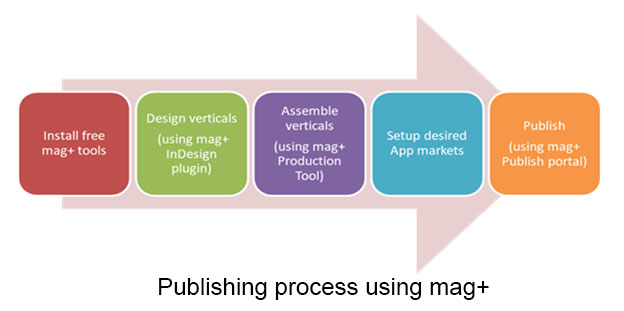
1. Install free mag+ tools
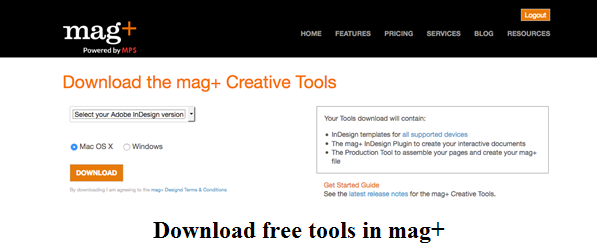
By following the below steps, you can easily download and install the free mag+ tools available for OS X and Windows:
- Create a free mag+ account by going to http://www.magplus.com/signup/
- Download and install the mag+ tools for your InDesign version and OS X (.dmg file) or Windows (.exe file) by simply following the installer prompts.
Installation Video link for OS X: www.youtube.com/watch?v=5sgXe_Nat5s
Installation Video link for Windows: www.youtube.com/watch?v=aSGbo1lFEMU
After following these steps successfully, you will be able to successfully install the mag+ InDesign Plugin, Production Tool, and templates.
You can also download the mag+ reviewer app for your platform, from the respective app store. This app will help you to review your interactive designs in real-time, on your smart devices.
2. Design the verticals
You can start creating interactive apps by using the mag+ plugin to create layouts (called verticals). Creative apps with myriad features can be designed quickly without any coding skills required.
To know more about the mag+, watch this video: https://youtu.be/QiknaxhsVqo
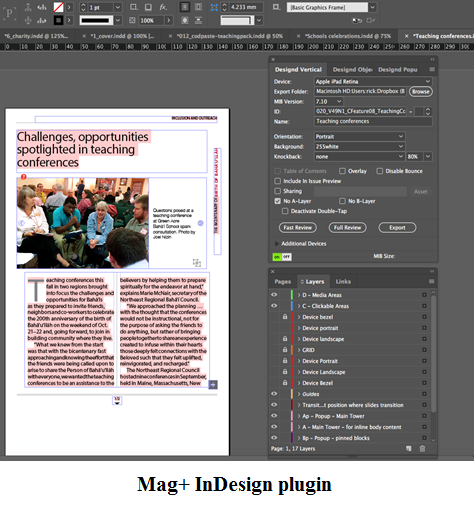
You can enrich these layouts and bring them to life by using some of our below listed features:
- Interactive content layers: Well-defined, separate layers enable you to design in an infinite canvas adorned with endless features.
- Multi-device export: It lets you design one layout and then automatically transfer it to other devices.
- Multiple orientation support: Using the pinning feature, one can design for both landscape and portrait mode. Personalized unique designs can also be created for each orientation.
- Audio and Video: With full audio and video support, add high quality sound effects or videos to your app.
- HTML Support: Interactive HTML elements, forms, animations or live-websites can be embedded into your mag+ issue.
- On-device design review: You can review your designs on-device in real-time. This helps you get real time feedback about how your app will appear to your users.
- Animations: Leverage existing animations or add your own designed elements.
- Zooming: You can easily zoom into any element, getting a larger and better view.
- Overlays and Popups: Popup elements can be included with your content and will help in making your apps more engaging.
- Web links and jump links: Swipe is not the only navigation option in mag+. You can efficiently use web links or jump links to customize the navigation option as desired.
- Panning: Add scrollable text or charts or large panoramic photos to your design.
After designing the vertical in InDesign, export it to the mag+ production tool by saving it in the MIB (mag+ Issue Bundle) format.
3. Assemble the verticals
You can easily assemble the newly created verticals in the mag+ Production Tool. This tool is a desktop application that lets you assemble the verticals into a single Issue. Using this, you can review multiple verticals at once and arrange them into a particular order, add table of contents and sections.
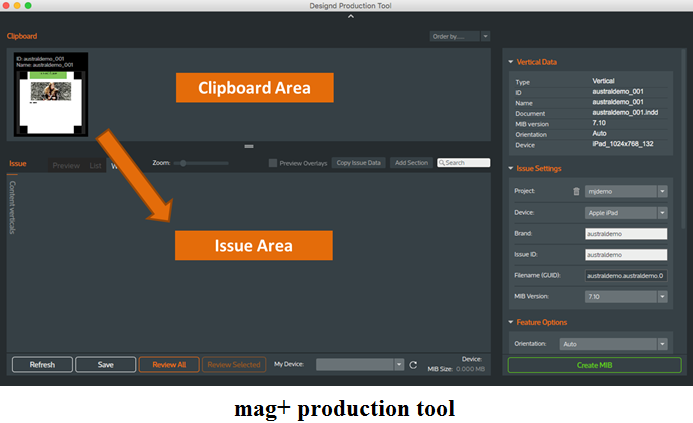
Verticals exported from InDesign appear in the clipboard area of the mag+ production tool for the selected Issue folder. You can drag these verticals from the clipboard area to the issue area.
Next, fill in all the fields under Issue settings and click on the ‘Create MIB’ button. The generated Issue is MIB with an extension. MIB can now be uploaded to the mag+ Publish portal.
4. Setup your desired app markets
The three app markets currently supported by mag+ are:
- Apple App Store: Sign up for an iOS developer account to develop and distribute apps for iOS devices.
- Android Google Play Store: Sign up for a Google Play publisher account to develop and distribute apps for Android devices.
- Amazon App Store. Sign up for an Amazon App Store developer account to develop and distribute apps for Amazon’s Kindle Fire devices.
5. Publish
After setting up your desired app market, go to mag+ Publish Portal and fill in all the required fields under the apps section. Finally, a build is generated which can be distributed to the app stores.
Bravo, with just a few steps, you now have a fully functional app of your own that can easily be distributed worldwide.
Our partnership, however, does not end here. mag+ is always there to cater to your needs and provide you with excellent consulting and support services. You can take advantage of proven analytics services to know your end-users behavior and track the performance of your app. These features help you to personalize and grow your app over time.
Thus, once you are ready to publish your content, mag+ is at your service. You can create a user-friendly, highly responsive, and robust app in no time. So, what are you waiting for, take advantage of mag+ experience, expertise, and a wide knowledge base to flourish your business.
You can reach out to us directly at sales@magplus.com or fill in your details using the following link: Contact us (magplus.com)
