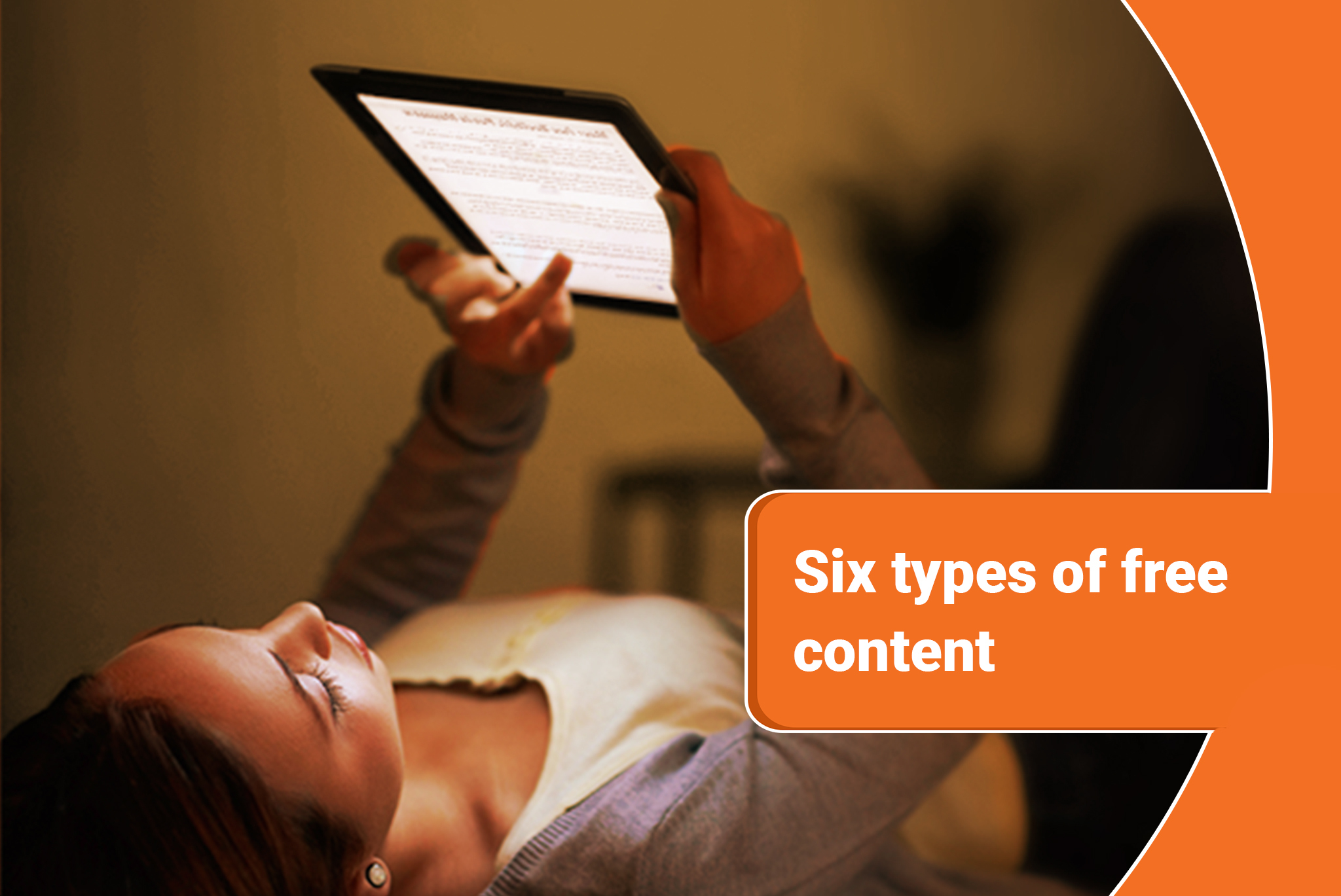
Content creation is heavily tied to your brand building and growth. To win the trust of online readers is a matter of good communication. Get these persuasive ways to convey to the audience the benefits of trusting your business.
What?! I want people to BUY my issues and subscriptions. Why would I give away my content?
Because that’s the way you get people to buy more. It’s no longer a theory: the app marketplace runs on the freemium model. A recently updated study stated that the biggest chunk (48.2%) of all app revenue comes from in-app purchases, while paid app revenue comes second with 37.8% of the total. This suggests that free apps with paid in-app purchases are the whales in the app market industry, likely to stay here or increase more.
To drive those in-app purchases, content creation apps, in particular, need free samples. If you’re selling a flashlight app, people know what they’re buying. But for content creation apps, even if users trust your brand, they need to see what you’re delivering before they know if it’s worth the money. But don’t take the word for it: Test some of the strategies below and see how they affect your in-app purchase conversion.
1. Highlight free, frequent content
Before we talk about how to give away issues, don’t forget about the other content creation channels you have in a Mag+ app: the Live window for web content creation, the Newsfeed for short, frequent content creation, and push alerts for real-time notifications. Use some combination of these to create value for your app, even for those who have not made a purchase, and you will develop an engaged audience for when you push paid content out. Use RSS feeds or existing assets to automate these channels, so they don’t become a resource drain.
2. Include an issue with the app
The ‘inclusive issue’ feature allows you to automatically entitle an issue—free or paid—to all first-time app users. You can choose which issue the customer gets and change it at any time without updating the app (you’ll find the setting in Publish under Apps > Live Settings). As of v5.0, users will get a popup dialog box when they first open the app, letting them know they are entitled to a ‘free’ issue and asking if they would like to download it. The text that appears in the popup message can be customized in the app’s Application Texts, available in the customization options within the Mag+ Publish portal. Try making a back issue free or creating an overview sample issue.
3. Use the store previews
Tap an issue in the in-app library and you will see a near-full screen preview of at least the cover. But in the plug-in, there is an option you can check called ‘Include in Issue Preview’. If this is checked, the system will include an image of the top screen of that vertical as an additional preview image for that article; users can swipe through them like a slideshow. Regardless of your other “free content” strategies, you should take advantage of this feature and include at least a few verticals in every issue preview.
4. Build and publish a preview issue
Some of our customers choose to create a free issue with a sampling of content as a teaser for a paid issue. These publishers also typically put a hot-linked badge on each page that says “Preview Issue: Tap here to buy the full issue”. Here’s how to do that:
- Open each of the InDesign documents for the verticals you’d like to include in the Preview issue, and add the badge however you’d like to design it. Here’s how to create a hotspot that automatically takes the user to the in-app store.
- Save that vertical as a new document, and export it to a new issue folder. Repeat for all verticals
- Open the production tool and point to your Preview Issue folder. Create an MIB for that issue.
- Upload to Publish as a new issue and check the Free Issue button.
An ancillary benefit of this approach is that you can sell the Preview issue to a sponsor, and you’ll get many more eyeballs because it’s free. (If you don’t want your issue library getting cluttered with old sample issues, just contact support, and we can delete old ones for you.)
5. Offer a trial subscription
If you sell a subscription dependent on Apple and services, you can offer a free introductory trial period with an auto-renewable subscription. In-App Store Connect, under My Apps, select your app, then click Subscriptions shown in the sidebar under Features. You’ll be prompted to select and add the durations for each subscription. You’d need to use StoreKit to display these offers on your app’s subscription sign-up screen. When users hit the subscribe button, the trial period will begin, and they will not be charged. However, the trial will automatically ‘renew’ into a paid subscription at the end of the trial period unless the user turns off auto-renew for that subscription. Don’t forget to call attention to the trial using an in-app banner.
6. Give away an issue with sign-in
Using Mag+ Access Control, you can add a sign-in window to your app and gate content behind that sign-in. The window is a web view, so you have full control over what’s presented there, and you manage the entitlements for your users. That means you can easily offer users the option to create an account with you in that window—gathering valuable information—in exchange for a free issue or trial period. Just don’t link back to a sales page on your Web site, or you’ll run afoul of Apple rules.
People prefer doing business with people they like and trust. This is the much-quoted piece of doing business. In this context, the best way publishers can build trust is by giving away not just free content but the best content for free. It’s quite similar to “try before you buy”, and offering a sample of the best in-store is an attractive and money-making strategy. While these are some unique ways to attract and convert your audiences into permanent subscribers, do you have some in your mind too? Share in the comment below. Build your magazine from scratch, from content creation to publishing your digital magazine. If you want to capitalize on these and other new business tips, contact us today!
