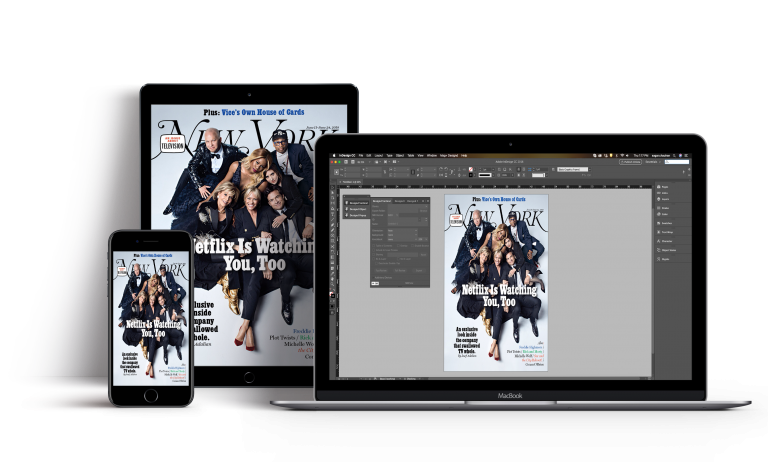
With the rising importance of going digital, creating a digital magazine is more favorable than ever. Being a great way to engage your audience, it is a cost-effective way that allows publishers to reach across the world. Simplifying the journey, we at mag+, help you create, enhance, and publish digital magazines that can be instantly rendered to tablets or smartphones. To help you get started with creating stunning mobile content solutions with mag+, here is a little guide.
Step 1
Download free mag+ tools.
Just signup and start downloading the mag+ tools for free. Equipped with all the necessary tools, it’s easy to get started with exhaustive mag+ support.
Step 2
Install the tools.
On downloading, the installer installs the mag+ InDesign plug-in, Production Tool, and templates. Here are the videos to guide you through the installation for OSX and Windows.
The plug-in is where you create all your pages (which we refer to as ‘verticals’) Once you’ve installed the plug-in, you might want to read about how to structure your folders for easy management of your publications. The Production Tool is the tool that assembles these ‘verticals’ into a magazine issue. To read the instructions in detail, please go through the support guide for assembling issues in the mag+ Production Tool.
Step 3
Install the mag+ Reviewer app on the device of your choice.
The Reviewer is a universal app, available on iPhone, iPad, Android tablets, Android smartphones, and the Kindle Fire. It allows you to preview your layouts in real time and get an insight into how your magazine will look on the user’s devices. With instant feedback availability, it also helps in accelerating the content creation process.
Step 4
Start creating your digital magazine.
Having installed all the tools and Reviewer app, you can start creating your E-magazine. Each InDesign document is one page, or vertical, and can be as long (i.e. vertically) as you want. We encourage you to utilize two primary mag+ layers and on top of them, add hotlinks, popups, movies, and more and enhance interactivity. You may choose to create for only one orientation by locking the orientation or you can design for dual orientation. With unlimited canvas at your disposal, mag+ offers the best platform to unleash your creativity.
Step 5
Export the verticals to the Production Tool.
When you’re happy with your content, export your InDesign documents to the Production Tool. This tool helps you assemble the InDesign layouts or Verticals into a final issue and package it into a.MIB file. This package is then uploaded on the Publish portal. One can even choose to review the issues at this stage.
What about publishing the magazine app?
If you’re happy with the final magazine content and would like to publish it, you can sign up for one of our pricing plans. Once done, you’ll get access to your own portal on our web-based backend, called Publish. Here, you’re able to build your own custom app to distribute your issues on user devices. To customize the look and feel of your app, you can upload images, set colors, add a logo, and more. When you’re ready, just hit the “Generate New Build” button and within a few minutes, your app is ready. Test this app so that it’s the best version of your magazine and voila, you can finally submit your own magazine app to the major app stores of your choice!
All this while, if you happen to have any problems, please go through the comprehensive support articles or contact our dedicated support team.
